
Step one: Open your picture in Photoshop or Photoshop Elements. You can also use Corel Draw. Immediately, before you do anything else, save the file under a new name. Call it "picturewtrmk" or "picturecopy" something that indicates that it's not your original scan. Now you can start editing. Down in the bottom of your layers menu, there is a little icon that looks like a paper pad. Click to make a new layer.
Step two: From your tools menu, click on the "T" to make a text layer. It will show you the bounding box over your picture. Adjust the size of your text so that it is as wide as your picture.
.JPG)
Type in your mark.* I usually prefer the Blackadder font, but I used Arial here so you can see it better. I also use white text because it fades well and blends with your photo rather than compete with it.
Now set your opacity to about 50%. If you have a lot of busy detail in your pic like this one, you may want to set it higher. Fiddle with it until it looks the way you want it to.
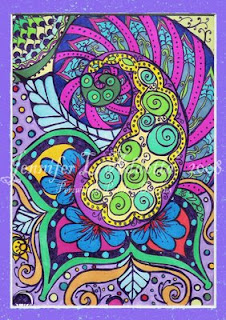.jpg)
You want it to be visible, but not look like it was stamped over your picture. Sort of like it was drawn on there with water (hence the name.)
Then, flatten your image by choosing 'merge down' from the layers palette and save.
Viola!
And that's it.
This is what the US copyright office has to say about the subject:
* Form of Notice for Visually Perceptible Copies
The notice for visually perceptible copies should contain all
the following three elements:
1 The symbol © (the letter C in a circle), or the word
“Copyright,” or the abbreviation “Copr.”; and
2 The year of first publication of the work. In the case of
compilations or derivative works incorporating previously
published material, the year date of first publication of
the compilation or derivative work is sufficient. The year
date may be omitted where a pictorial, graphic, or sculptural
work, with accompanying textual matter, if any, is
reproduced in or on greeting cards, postcards, stationery,
jewelry, dolls, toys, or any useful article; and
3 The name of the owner of copyright in the work, or an
abbreviation by which the name can be recognized, or a
generally known alternative designation of the owner.
Translation: You write "copyright, the © or Copr." on it, it's yours for the rest of your life plus 95 years after. For more information you can go to: http://www.copyright.gov/circs/circ1.pdf
.JPG)
.JPG)
.JPG)
2 comments:
Thanks for taking the time to share this. It was very helpful for me. I'm following you now! Love your stuff.
This is awesome! What a great tutorial-you explain things so well!
Post a Comment