After you've mastered making repeating patterns, you may need to use them again and again for mockups or digital scrapbooking or similar. However, if you just leave every pattern you create in your patterns palette it will considerably slow down your computer when you try to run Photoshop. But reopening every jpeg tile and doing edit>define pattern is tedious. Making a pattern set that you can load when you need it is much more convienient.
*Open all of the tiled patterns you want to use and save them to your patterns palette by clicking edit>define pattern. You don't want to open and save every single pattern you've ever made all at once though. As I said before, too many patterns in the palette will slow everything down. Group them together by category i.e. Halloween or Florals or group them as collections that all fit together.
*In Photoshop, click on the patterns palette to open it. Then click the little black arrow on the right side of the box to open the options. Choose preset manager from that drop down menu.
*Now delete any of the pre-made patterns that are already in there that you don't need to be part of your new group. Don't worry, you won't be deleting them from Photoshop altogether, just from the new group. Hit your ctrl button to select more than one at the same time. Be careful not to accidentally select any of the new ones.
When you have only the patterns you want hit ctrl>a to select them all and click save set.
Photoshop will automatically save this grouping in its patterns file. All you need to do is select a name. When you want to use them open the patterns palette, and click load patterns from the drop down menu. It should take you right to your saved files and you can load it from there.
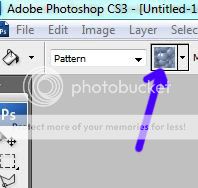



No comments:
Post a Comment